Chime is a popular choice with millennials, offering online banking services with almost no fees . If you are looking to transfer money from your Chime account to another bank account, this guide will walk you through all the steps.
Chime offers you the ability to transfer funds from your Chime account to other bank accounts, which you own. The transfer works through ACH [Automated Clearing House] transfer which can take up to 3 business days.
To be able to make the transfer to another bank account, you should have a Chime Spending Account with Chime Debit Card. Once you sign up with Chime App, Chime sends you the Chime debit card by mail on your registered address, within 7-10 days of enrollment.
How to Transfer Money from Chime to Bank account? You can transfer money from your Chime Account to your other external bank account, by linking the bank account in your Chime App (using online authentication). Once you link the other bank account in Chime, tap on the “Transfer Funds” option under “Linked Bank Accounts” (also available under “Move Money”). Then select your Chime Account in the “From” field and the other bank account under “To” Field. Next enter the amount you want to transfer and review details before confirming the transfer.
You should note that you can only transfer funds from your Chime App account to another bank account that you own and which you have linked in the Chime App.
In other words, this option is not to transfer money to someone else’s bank account e.g. you cannot transfer money to your friend’s bank account. But this option is to cash out your Chime Account funds to your own other bank account.
But if you are looking to transfer money to a friend or family member (even if non-Chime member), you can use the Chime Pay Anyone option that allows you to send money instantly, to even other bank account holders.
Let’s dive into all the step by step details to do this with some helpful tips, screenshots.
Contents
Also Read: How to Deposit Check with Chime [Easy Guide]
How to Transfer money from Chime to Bank account
Here are the steps to follow to transfer funds :
Step 1- Link the Other Bank Account in Chime
The first step in transferring funds is to link the other bank accounts in your Chime App. You can link an external account you own to your Chime Spending Account by following the steps below.
- Login to your Chime App and Go to Settings (gear icon) on the top left
- Tap “Link a Bank Account” from the list of options. You can also find the “Link another account” option on Chime App home screen under Linked bank accounts
- Select the bank in which you have an account which you want to link (from List of banks provided in Chime App) e.g. Chase etc.
- Enter your other bank’s login credentials to authenticate yourself (works through Plaid)
Once you complete the linking, you should be able to see the bank account name under “Linked Bank Accounts” on Chime App Home Screen
Step 2- Tap on Move Money Option on Chime App Home Screen
Next, you can tap on “Move Money” option on Chime app home screen (bottom left).
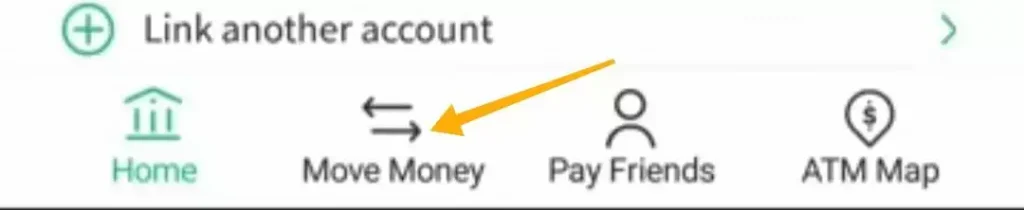
Alternatively, you can go to the “Transfer funds” option directly under “Linked Bank Accounts” on Chime App Home Screen (to skip Step 3)
Step 3- Next select “Transfer Funds” under “Transfer Money and Pay Bills” section from list of options
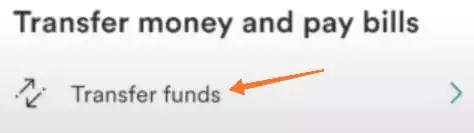
Step 4- In “From” field, select your Chime Spending Account
Next tap on the right arrow to “From” field (bank from which funds will be transferred). Select the Chime Spending Account from where you want to transfer funds
Step 5- In the “To Field”, select the Other Bank Account where money is to be transferred
Next tap on the right arrow next to “To Field”. You will get the option to change bank account from any of the linked bank accounts. Select the target bank account which you have linked in the step 1.
Step 6- Enter the amount you want to transfer
Enter the amount you wish to transfer. You can transfer maximum up to $10,000/- a day (up to max $25,000 a month) from Chime Account to another bank account you own.
Step 7- Review the information and complete the transfer
Next review the information and check if the transfer details are correct. Here, it also shows you an estimate of date by which the funds will be available in your bank account
Also Read: Cash Advance apps that work with Chime [Helpful List]
How Long Does it take Chime to Transfer Money to Other bank
The transfer through Chime works using standard Automated Clearing House [ACH] transfer and usually gets credited in 3 business days.
You also get an estimate of when the funds will be available in your account, when completing the transfer under Review Section.
Chime App to Bank Transfer Limits
You can transfer up to $10,000/- a day (up to max $25,000 a month) from Chime Account to another bank account you own.
This is unless your bank has a lower limit for acceptance.
Another alternative some may try is to complete the transfer using Zelle
Unfortunately, Chime does not offer a Zelle transfer option within their app (as it is not in the list of Zelle partner banks)
So for this, you need to download the Zelle app. Then link your Chime account to Zelle, using the Chime debit Card details.
Update: This option does not seem to be working now as many people are not able to use Chime Card on Zelle App.
Another Alternative- Add Chime Debit Card to Google Pay and then use Google Pay to transfer funds from Chime Account to Another Bank Account
You can also link your Chime Debit Card to Google Pay. And then use the Google Pay Service to transfer funds from your Chime Account to another bank account that you have added in Google Pay.
Using Google Pay can be explored as an instant transfer option to move funds from Chime Account to another bank account.
You can refer this page on Chime Website which talks about the instructions on how to add Chime Debit Card to Google Pay.
Also Read: How to put money on Chime Card [Easy Guide]
Wrap Up
The Chime Transfer Funds provides you an easy way to move funds from your Chime account to your other bank accounts liked in your Chime App. The best thing is the transfer works free of cost and you can also instantly link the bank account. However, the movement of funds requires the standard bank transfer time of 3 business days.
