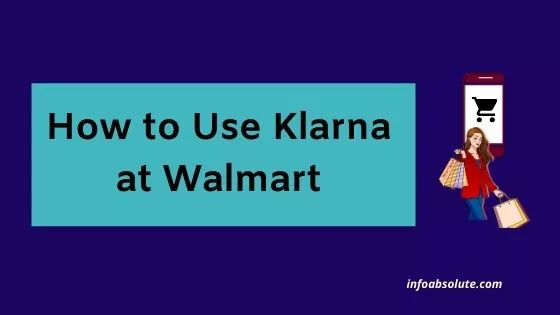Klarna is a popular Buy Now Pay Later app that allows you to pay for your purchases in easy installments. Klarna is accepted at most major retailers including Walmart and in this guide, you will get the complete details on how to use Klarna at Walmart, whether you are using it online or offline in-store.
Klarna is a Swedish company with a presence in more than 45 countries. Walmart is one of the most popular retailers in the USA that Klarna supports. There is more than one method to use Klarna with Walmart. With Klarna, you can shop at any of the Walmart stores as well as online and make payments in 4 easy installments.
The Klarna mobile app allows you to run a search for the retail stores where you want to purchase. If you want to make an online purchase at Walmart, the process is easier.
But what if you are looking to use Klarna by walking in at the Walmart store? You can definitely use Klarna at a physical Walmart Store. This is not difficult but requires you to jump through more hoops. There are some intricacies involved, which we will cover in this post. You need to create a one-time Klarna Card from within Klarna App and add it to the Walmart Pay app (since Walmart does not support Apple Pay or Google Pay payments)
We will cover all the step-by-step details on how to do this. But below is a quick summary:
How to use Klarna at Walmart in-store? To use Klarna at Walmart in-store, create a one-time digital card on the Klarna App for the estimated purchase amount, then add this Klarna card to the Walmart Pay app and use Walmart Pay to make the payment inside the store at check-out.
And if you are looking to purchase it online, the process is easier.
How to use Klarna at Walmart online? Download Klarna App, type in “Walmart” in the search bar on the Klarna app home screen to access the Walmart store, next add the items you want to the cart, and at check-out, use the option to “Pay with K” at the bottom of the app screen.
For any other store, you could have used the Apple Pay or Google Pay wallet to add your one-time Klarna Card. But since Walmart does not accept these wallets, you have to use the Walmart Pay App.
Let’s look at the step-by-step details to do this.
Contents
How to use Klarna at Walmart in Store
- Download Klarna and Walmart Pay App on your mobile
- Generate a one-time card for the estimated purchase amount in Klarna App
- Add the one-time Klarna Card as a debit card in Walmart Pay
- Go to the Walmart Store, purchase your items, and check out with Walmart Pay
Download Klarna and Walmart Pay App on your Mobile
The first step is to download Klarna App and Walmart Pay App on your mobile if you don’t have these already. You can download the apps from the Google PlayStore for Android or Apple App Store for iPhone.
You need to complete the one-time setup by creating an account with these apps.
For Klarna, Add a debit card or credit card which will be used to make payment to Klarna. Klarna assigns you a Purchase Power and gives you option to Pay in 4 installments or Pay in 30 days, without interest.
The first installment is directly pulled out from this payment method when you make the purchases. The remaining 3 are to be paid every two weeks. This is the standard process for any Buy Now Pay Later Purchase you attempt.
Also, open the Walmart Pay app and sign up for your account.
Walmart Pay allows you to add a payment method similar to other wallets like Apple Pay or Google Pay. You can add any bank credit card or debit card. But we will be wanting to add the Klarna Card, which is a prepaid card for one-time use. Read on the next steps to proceed further.
If you are interested in knowing if there is any impact on Klarna purchase on your credit scores, check out our post– Does Klarna Report to Credit Bureaus [Answered]
Generate One Time Card for the estimated purchase in Klarna App
Now comes the important step. Before you can purchase in-store with Klarna, you need to generate a one-time Klarna Card which will be used to make the payment. This is a completely virtual card and can be generated online immediately, once you complete the steps in the app.
Steps to generate on-time Klarna Card to use for shopping in Walmart:
- Open the Klarna app
- Tap the “in-store” tab.
- Find your store by typing “Walmart” in the search bar
- Set an amount for the card based on your spending budget. Here, you need to enter the estimated amount of purchases you expect to spend at Walmart. Also, it will prompt you to include any additional amount to cover taxes.
Do note that you will get charged based on actual spending. So if you estimate a bit higher amount, it is fine. You can get a refund for this. Once you enter the amount, it will show you the payment schedule with the four installments. Make sure you have set up Klarna with a debit card or credit card which has adequate funds on it since the first installment is not on credit and is directly debited at the time of purchase. - Create a one-time card. Do note that the one-time card is valid for only 24 hours, so make sure you complete the purchase at Walmart by following the remaining steps below.
Add the one-time Klarna Card as a debit card in Walmart Pay
Once you are ready with the Klarna one-time card, fire up the Walmart Pay app on your mobile. Enter the details of the one-time card on
- Select Account.
- Select Wallet.
- Select Add new payment method
- Select the payment type as Debit Card
- Enter your details of one time Klarna Card
- Select Save Card
Go to Walmart Store, purchase your items, and check out with Walmart Pay
Now you are ready to visit the Walmart store and complete your purchases in the normal manner. Make sure the amount of purchase is within the limit of Klarna one time card. Else, you may have to split your payments so that the bill amount is within your Klarna card limit.
At check out, fire up Walmart Pay App on your mobile and you also get the option to pay by the scan. Make sure you have the Klarna card selected as the default payment method in the Walmart Pay app (in case you have added multiple payment methods in Walmart Pay)
Also Read: Does Klarna Automatically take payments[Explained]
How to use Klarna at Walmart online
The process to use Klarna if you are making the purchase online is much more simple. Here you don’t need to estimate the purchase amount beforehand like in the case of an in-store purchase.
Also, the purchase can be initiated and completed inside of Klarna app itself.
- Download the Klarna app and complete the account setup.
For the setup, make sure you add a debit card or credit card as a payment method that will be used to pay installments to Klarna. Make sure the card (especially if it’s a debit card) has adequate funds to cover the first installment, since this will be debited at the time of purchase itself. - Now go to the Klarna App home screen and type in “Walmart” in the search bar
- It will take you to the online Walmart Store where you can start adding items you want to your cart.
- Go to the checkout page and use the option to “Pay with K”
Once you have added everything you want to your cart, go to the checkout page, and make the payment by tapping the “Pay with K.” button at the bottom of the app screen. - It will show you the payment schedule for the 4 installments. The first installment is auto-debited from the credit card or debit card you have linked on the Klarna App at the time of purchase itself, once you confirm the order
Wrap Up
So there you go. It is not difficult to use Klarna at Walmart. If you are planning to use Klarna for payment at the Walmart store, just make sure you follow the steps to generate a one-time card on Klarna for the estimated purchase amount and complete the purchase within 24 hours using Walmart Pay.