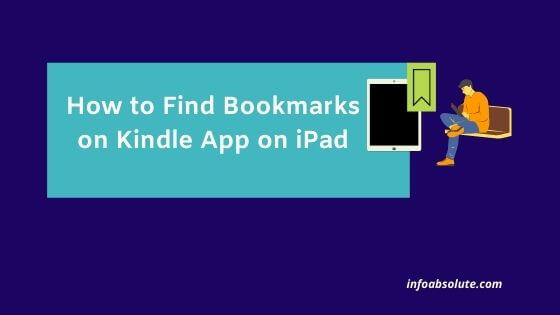If you are looking for a way to find the bookmarks you made on kindle app on iPad, you are on the right post.
Using the Kindle App on iPad is a great reading experience and can compare very well to reading a physical book. Especially with the useful features which Amazon provides in Kindle app -like the ability to highlight favorite sections or place bookmarks to keep track of your reading.
Bookmarks feature in Kindle help you mark the place where you were at and quickly return to it. You can bookmark a page by tapping the kindle app on top right which opens the book mark icon. Just tap on it and you see it colored indicating it’s bookmarked.
Now if you want to find the bookmark in case you are lost, this is a very easy process
How to find bookmark on Kindle app on an iPad? To find bookmarks, tap on center of page on Kindle app which will open up the top and bottom menu. You will see a line at the bottom menu with dots marked on it. These dots represent bookmarked pages. Just tap on the dot which will take you to the bookmarked page.
Another way in which you can access your bookmarks is by going to highlighted portions of the book. Apart from the showing list of highlighted portions, it also shows the list of book marks in sequence.
Let’s see the steps in detail to access bookmarks on Kindle App on iPad.
First all make sure you are using the latest version of Kindle App to access the features. Just go to the Apple app store and search for kindle app again-if it shows an update option in the search results, that means you are not using the latest version of the app. So do the update first if required.
Alternatively, you can also go to the notes section which shows the highlighted portions of the book as well as the bookmarks
How to Find Bookmarks on Kindle app on iPad
- Open the book and tap on the center of any page to open up the top and bottom menu options
- You will see a line at bottom menu which is actually the progress bar for the whole book. The dots on this line indicate the bookmarked portions of the book.
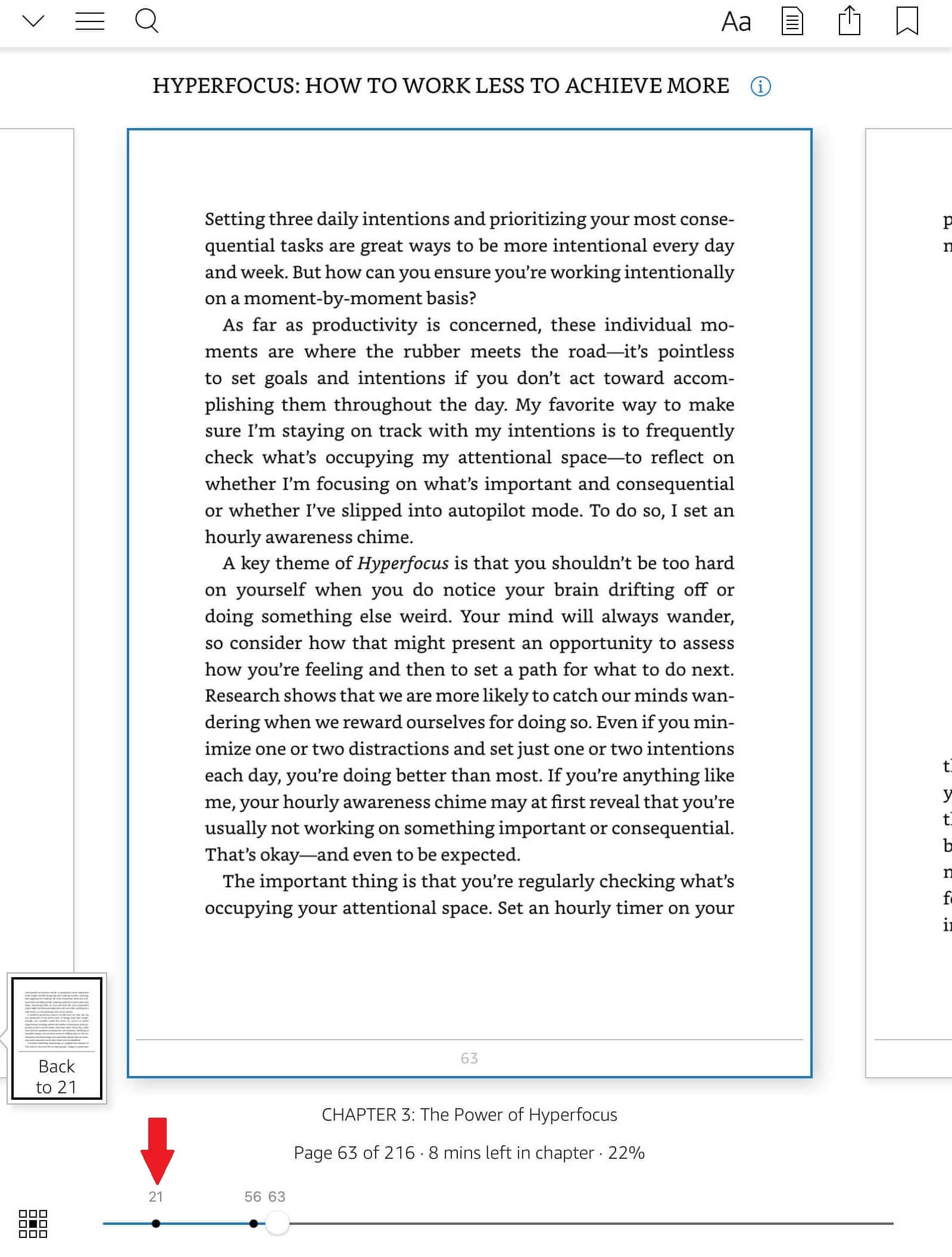
- Click on any dots to access or jump to bookmarked page
Also Read: How to Check Screen Time on Samsung
Way 2: Access bookmarks on Kindle on iPad
- Open the book and tap on the center of any page to open up the top and bottom menu options
- Tap on the “My notebook” icon on the top right menu
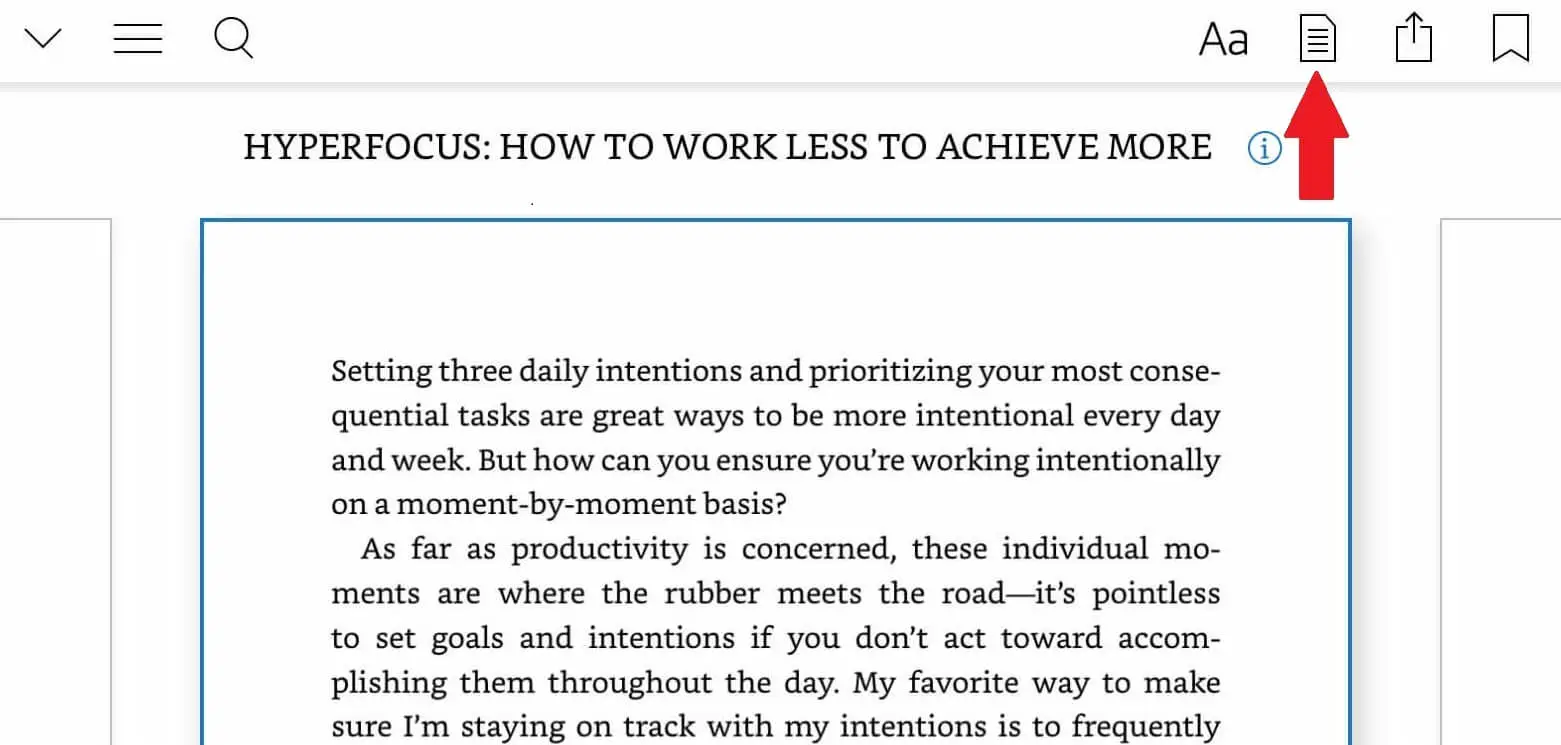
- Scroll down to find the bookmarked pages
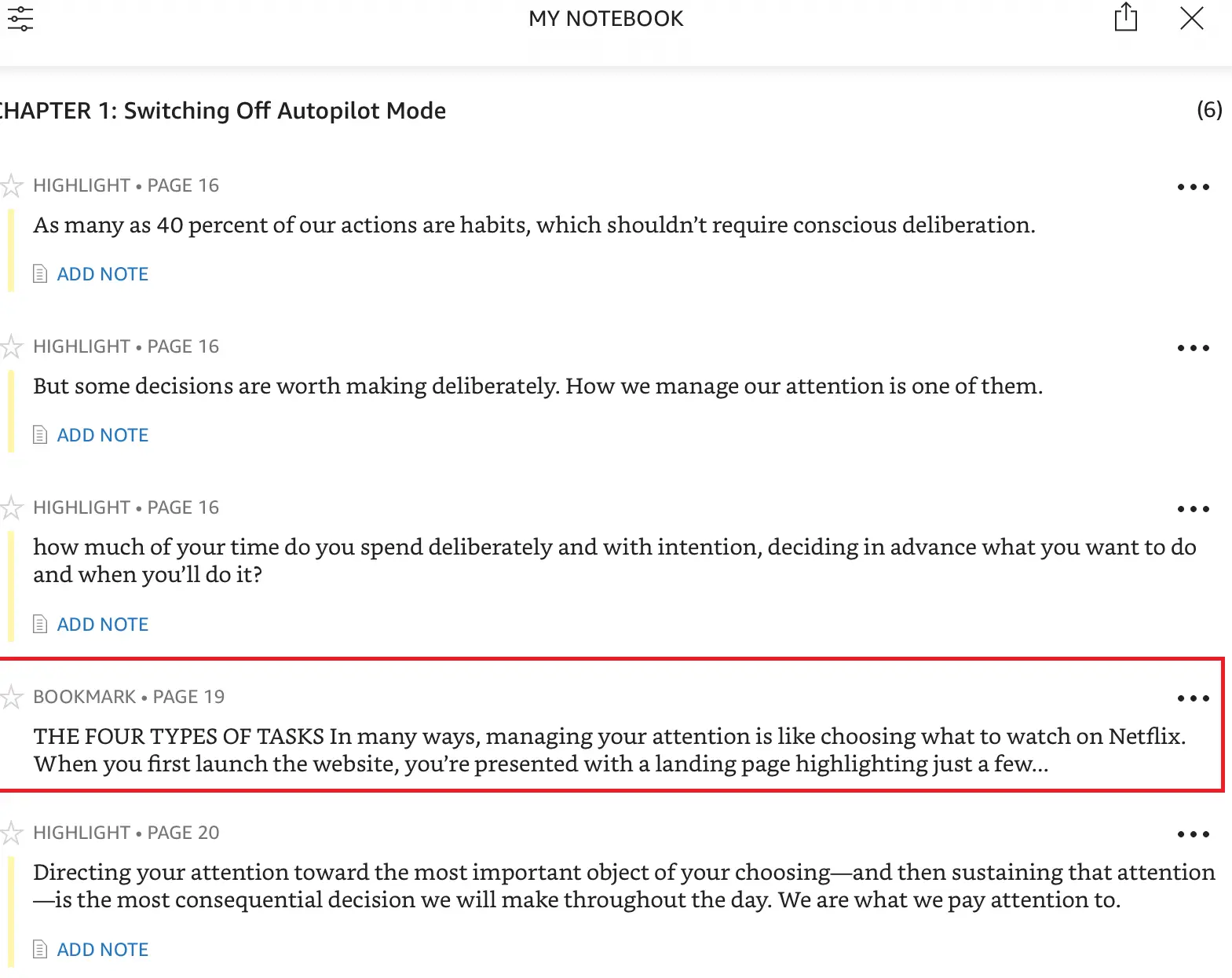
- You can also filter the notes section to display only the list of bookmarks
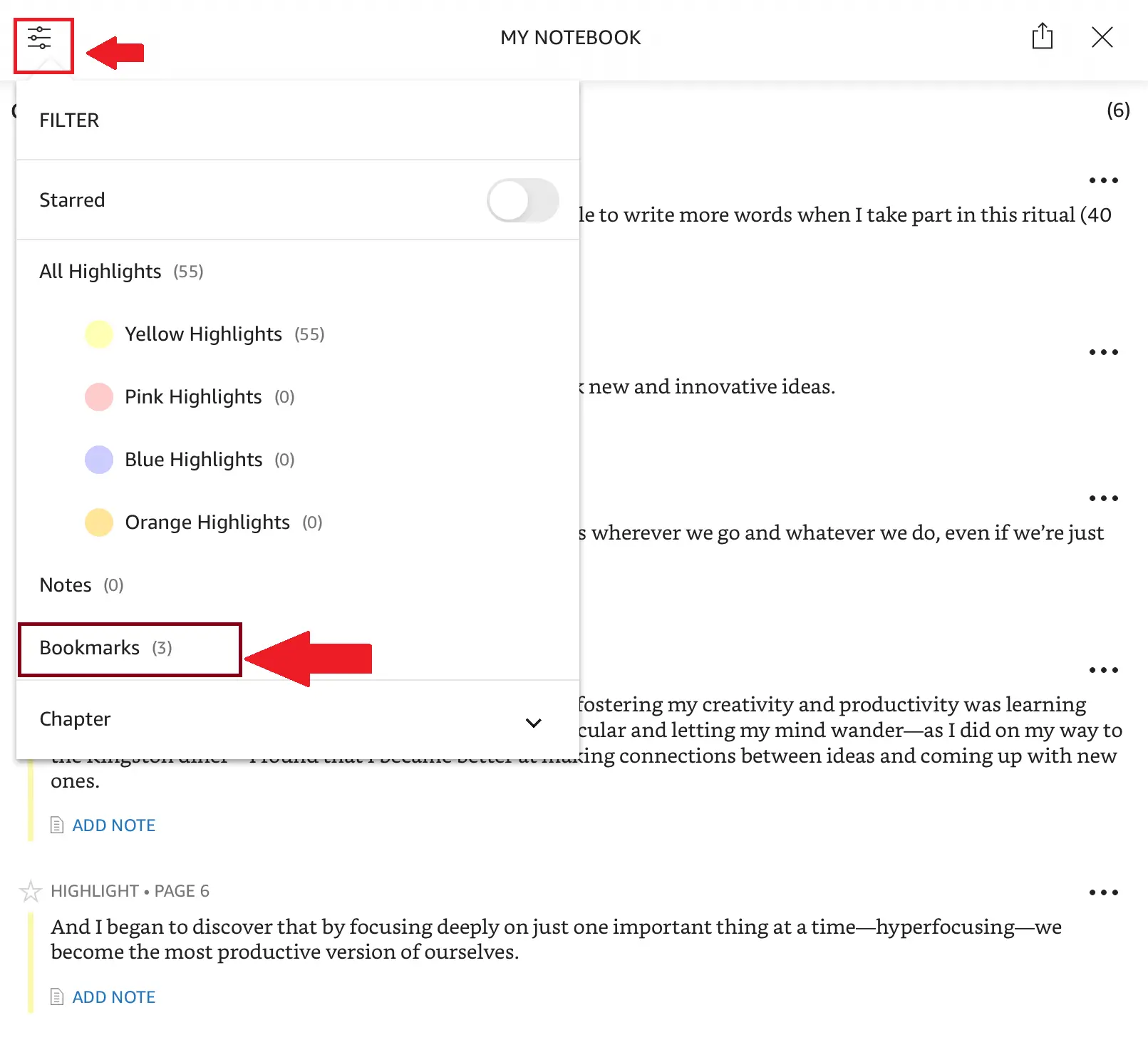
Wrap Up
Kindle on iPad is a great reading experience. Finding the bookmarks and highlighted portions is a breeze as you would have checked above. You can use any of the ways to access bookmarks on Kindle app on iPad.